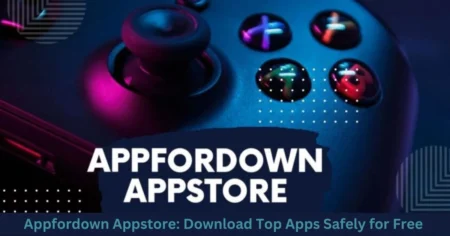Keeping your Sonim device up to date is crucial for maintaining performance, security, and access to the latest features. In some cases, traditional update methods, such as over-the-air (OTA) updates, may not work or might be unavailable. In such situations, using ADB (Android Debug Bridge) and Fastboot provides an effective alternative. This article provides an in-depth guide to updating your Sonim device through Sonim Update via ADB and Fastboot, ensuring you can handle the process smoothly and with confidence.
What are ADB and Fastboot?
Before diving into the update process, it’s essential to understand what ADB and Fastboot are:
- ADB (Android Debug Bridge): A command-line tool used for communicating with Android devices. It works when the device is powered on and connected via USB, enabling tasks like installing apps, transferring files, and executing commands remotely.
- Fastboot: A protocol used for flashing firmware or factory images when the device is in bootloader mode. It is especially useful when your device is bricked or unable to boot normally.
These tools come bundled with the Android SDK Platform Tools, which need to be installed on your computer to proceed with the update process.
Why Use ADB and Fastboot for Sonim Updates?
There are several reasons why updating your Sonim device via ADB and Fastboot can be beneficial:
- Manual Installation: Helps when OTA updates are unavailable or fail to install.
- Device Recovery: Allows flashing of firmware if the device becomes unresponsive or gets bricked.
- Customization: Enables the installation of custom ROMs or recovery images if you prefer a more tailored Android experience.
- Performance Improvement: Helps install new firmware that fixes bugs or enhances device features.
Pre-Requisites for Updating a Sonim Device via ADB and Fastboot
Before starting, ensure you have the following:
- ADB and Fastboot Tools: Download the latest Android SDK Platform Tools from the official Android developer site.
- USB Cable: Use a compatible, high-quality cable to connect your Sonim device to your computer.
- Backup Your Data: Flashing updates can sometimes lead to data loss. It’s highly recommended to back up all important files.
- Enable Developer Options and USB Debugging:
- Go to Settings > About Phone on your Sonim device.
- Tap Build Number seven times to unlock Developer Options.
- In Developer Options, enable USB Debugging.
How to Update Sonim Device Using ADB
Follow these detailed steps to install an update via ADB:
Step 1: Install ADB and Fastboot on Your Computer
- Download and extract the ADB and Fastboot tools to a folder.
- Open Command Prompt (Windows) or Terminal (Mac/Linux) in that folder by holding Shift + Right-Click and selecting Open PowerShell window here (for Windows).
Step 2: Connect Your Sonim Device
- Use a USB cable to connect the Sonim device to your computer.
- Set the device to File Transfer mode, if prompted.
- Verify the connection with the following command:bashCopy code
adb devicesIf your device appears on the list, it’s connected properly.
Step 3: Download the Update Package
- Obtain the latest update package (often in
.zipformat) from the official Sonim website or a trusted source.
Step 4: Transfer the Update File via ADB
- Move the update package to your Sonim device by typing:bashCopy code
adb push update.zip /sdcard/Replaceupdate.zipwith the actual filename.
Step 5: Apply the Update
- Boot your Sonim device into Recovery Mode:
- Turn off the device.
- Hold Volume Up + Power until the recovery screen appears.
- Use the volume keys to select Apply Update from ADB.
- On your computer, execute:bashCopy code
adb sideload update.zip - Wait for the installation to complete, then reboot your device.
How to Update Sonim Device Using Fastboot
Fastboot mode is essential when the device is bricked or stuck during normal boot.
Step 1: Enter Fastboot Mode
- Turn off the Sonim device.
- Hold Volume Down + Power until the Fastboot screen appears.
Step 2: Check the Connection
- Connect the device to your computer using a USB cable.
- In the command prompt or terminal, enter:bashCopy code
fastboot devicesIf your device appears on the list, it’s ready to proceed.
Step 3: Flash the Firmware
- Download the appropriate firmware or system image for your Sonim device.
- Place the firmware file in the ADB and Fastboot tools folder.
- Use the following command to flash the update:bashCopy code
fastboot flash system system.imgReplacesystem.imgwith the actual firmware filename.
Step 4: Reboot the Device
- Once the flashing process completes, reboot your device by entering:bashCopy code
fastboot reboot
Troubleshooting Common Issues
Here’s a table with some common problems and their solutions during the ADB and Fastboot process:
| Issue | Solution |
|---|---|
| Device not detected by ADB | Install or update USB drivers, enable USB Debugging. |
| Stuck in bootloader mode | Re-flash the firmware using Fastboot mode. |
| Error during sideload | Verify that the update file is in the correct format. |
| Device not showing in Fastboot | Restart both the device and computer; try another USB cable. |
Best Practices and Important Tips
- Use the Correct Firmware: Installing incorrect firmware can brick your device. Always double-check the firmware version before proceeding.
- Keep the Device Charged: Ensure your Sonim device has at least 50% battery to avoid interruptions during the process.
- Use Trusted Sources: Download firmware only from the official Sonim website or verified sources to prevent malware risks.
- Restart in Case of Issues: If the device fails to respond after the update, try restarting it into recovery or bootloader mode.
Conclusion
Updating a Sonim device using ADB and Fastboot might seem complex at first, but with this step-by-step guide, the process becomes much more manageable. Whether you are sideloading an OTA update or flashing firmware through Fastboot, these methods give you complete control over your device. ADB and Fastboot are powerful tools not only for updating software but also for recovering and customizing your Sonim device. With a bit of practice, you’ll find these methods reliable and efficient for keeping your device running smoothly.